QNAP and Seagate teamed up to sponsor this video to support Audio University and help you understand how NAS technology can fit into your music production workflow. They sent me a TS-410E NAS and four solid state drives.
The TS-410E is particularly well-suited for audio studios because it is ultra-quiet. So, I can place it right here in my studio without needing to worry about noisy fans or spinning drives.
Here are the three main benefits of having a NAS in my music production workflow…
Backup
The first benefit of having a NAS is that my files are safe.
Personally, I never really gave much thought to backing up my files when I was first getting started in audio. I put all of my projects from my high school and college years onto a hard drive and stowed the hard drive on a shelf. I always thought “Hmm… I really should back these files up to another hard drive, but I don’t have time right now. I’ll do it later.” And I got pretty far with this plan, keeping everything on a single hard drive and hoping for the best.
But then, one day I connected that hard drive to my computer to listen to some old projects and the computer didn’t recognize the drive. I tried another computer – nothing… All of that work, all of those memories, completely gone.
Right now, it may seem like you don’t need to worry about backing things up. But I promise you – 5 to 10 years from now, you will want to go back and listen to your earliest work. And if you let the files pile up, backing them up will only become a bigger and more daunting task as time goes on. And the hard drive you’re relying on could fail at any moment. So, it’s important that you start backing up your files as soon as possible.
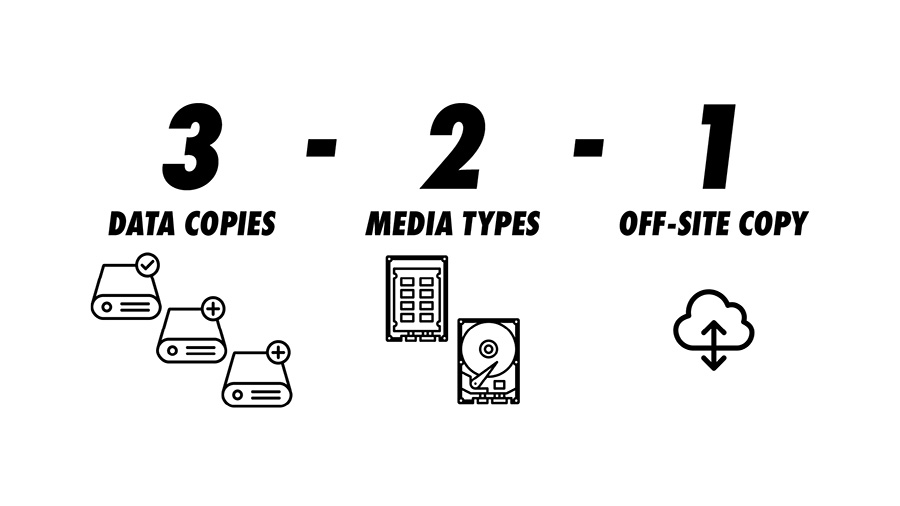
The 3-2-1 rule is a good starting point for a backup strategy. The 3-2-1 rule states that you should always have 3 copies of your data. Those copies should be stored on two different media. And one of the copies should be stored off-site. There are some newer protocols that you may want to consider, but this is a good framework to start with.
Having three copies means you won’t be relying on just one hard drive. And having one of those backups off-site means that the data will be safe even if the two on-site copies are destroyed by fire, flood, or some other unexpected disaster.
Here’s how I backup my files using my QNAP TS-410E NAS…
I have a folder on my computer that synchronizes to a folder on the NAS. These files are only stored to the NAS by default to save space on my computer’s hard drive. So, although I can access any of the files in an instant, this still only counts as one copy.
The second copy is handled by a USB hard drive that is connected directly to the NAS. It automatically saves a backup of the NAS data each day. This also satisfies the “2” in the 3-2-1 strategy because it’s saved to a separate medium. The SSDs in the NAS plus the USB drive.
For the “1” in the 3-2-1 strategy (the off-site backup), you could use a second NAS stored in a different location or a cloud service. I’m currently using Google Drive, which automatically backs up the NAS data each day.
If the NAS fails, I’ve got my hard drive. If both of them fail, I’ve got my cloud backup.
Another data safety feature built into the TS-410E is RAID. As I mentioned before, this NAS is loaded with 4 2TB solid state drives. I’ve currently got them set up in a RAID5 configuration. That means the data is saved to the 4 drives in a way that if any single drive fails, I can simply pull it out and replace it with another 2TB without losing any data. The other three drives will restore the data to the replacement drive seamlessly. This configuration means that I only have 6TB of usable space instead of the full 8TB, but the redundancy that is gained with RAID is well worth it in my opinion.
If I ever need to upgrade the capacity, I can simply upgrade the 2TB drives when I need more space.
Accessibility
In addition to keeping my project data safe, this NAS also makes my projects much more easily accessible. The NAS is attached to my network, which means I can access it from anywhere in my house with any device that is connected to my network.
I use this feature constantly because I’ll often work on a project with the desktop PC in my studio, then switch to my laptop and work from a different room. Both devices have a folder that automatically synchronizes with the NAS. This provides me with the experience of working out of one folder from multiple devices seamlessly. If a guest comes over to work on a project, they can access the NAS files too, as long as they have the username and password. No special software is needed.
Not only is the data on the NAS accessible to any device on the network, it’s available to any device with an internet connection. Before I got this NAS, preparing to travel really stressed me out. “What would happen if I needed to make a quick change to a project or send a file to someone while I’m gone?”. I would try to think of all the files I may need access to and load them onto my 1TB SSD, but I could only take so much with me. And if I forgot to transfer a file to my portable drive, I just simply wouldn’t be able to access it.
The NAS removes this worry altogether, so long as I’ll be somewhere with an internet connection. I can simply log into the NAS through a web browser from anywhere in the world and get the files I need. This makes it easy to work on projects at a friend’s house or any other location without stressing too much that I’ve got all of the files that I’ll need.
Efficiency
My workflow has gotten a lot faster since I’ve set up this NAS, too. No more sitting and waiting for files to transfer between two drives. It all happens automatically.
The time it used to take to backup my files often led me to procrastinate and wait longer and longer between backups. I just simply didn’t have time to sit and wait for the files to transfer. That, of course, made it much more likely that I would lose data, because I was only covered on files that had been edited before my last backup. If something happened to my computer hard drive, I could have lost days (or weeks) of work. But now it happens automatically and I don’t even need to think about it.
Sharing files is also much easier with the included QNAP software than it was before. I used to share files with Google Drive, but the way Google Drive zips the files and sometimes messes with the file structure used to add a lot of frustration and extra time to the process.
Plus, now everything automatically syncs together and I don’t need to worry about updating the files. I just send a link to a collaborator and they can access the folder on my NAS directly.
