There’s no doubt that Thunderbolt has a higher bandwidth than USB. And higher bandwidth means lower latency and better performance… Right? Well, actually the answer may surprise you. So stick around because in this post, I’m sharing the 3 reasons why I’m personally choosing to use a USB audio interface.
By the way, this video is sponsored by RME. A few months ago, I approached RME at The NAMM Show because I had heard that they were building USB 2.0 interfaces that stood up to even the fastest USB 3.0 and Thunderbolt interfaces.
After talking with them for a bit, they agreed to send me a RME Fireface UCX II, which is a USB 2.0 audio interface, so I could try it out for myself and write this post for you.
USB & Thunderbolt Basics
Let’s start with a brief overview of the various generations of USB and Thunderbolt.
USB connections can be made using many different connectors, but audio interface connections will generally be made through either USB A, USB B, and USB C connectors.
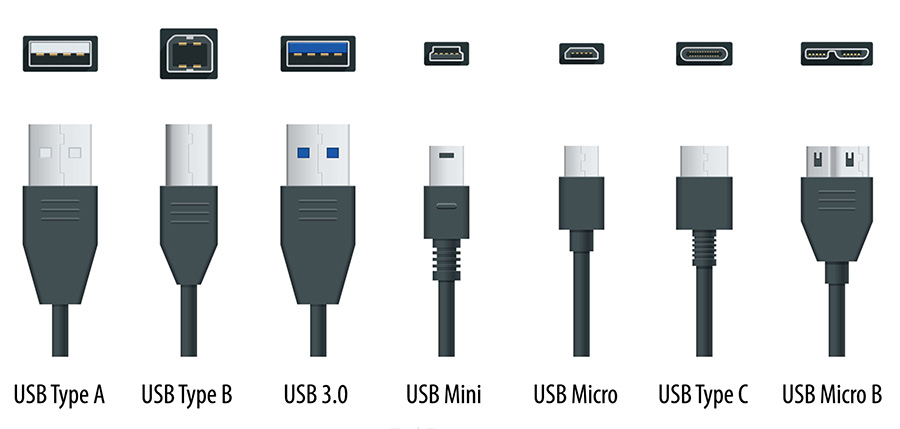
Thunderbolt connections can also be made using a USB-C type connector, but some Thunderbolt interfaces utilize a Mini DisplayPort type connector.
The various generations of USB and Thunderbolt can facilitate different levels of bandwidth. With greater bandwidth, more information can be transmitted within a given amount of time.
USB 2.0 provides 480 Mbps, USB 3.0 provides 5 Gbps, USB 3.1 provides 10 Gbps, and USB 4 provides 20 Gbps, while Thunderbolt 1 provides 10 Gbps, Thunderbolt 2 provides 20 Gbps, and Thunderbolt 3 provides 40 Gbps! Thunderbolt 4 still provides 40 Gbps, but adds some additional capabilities.
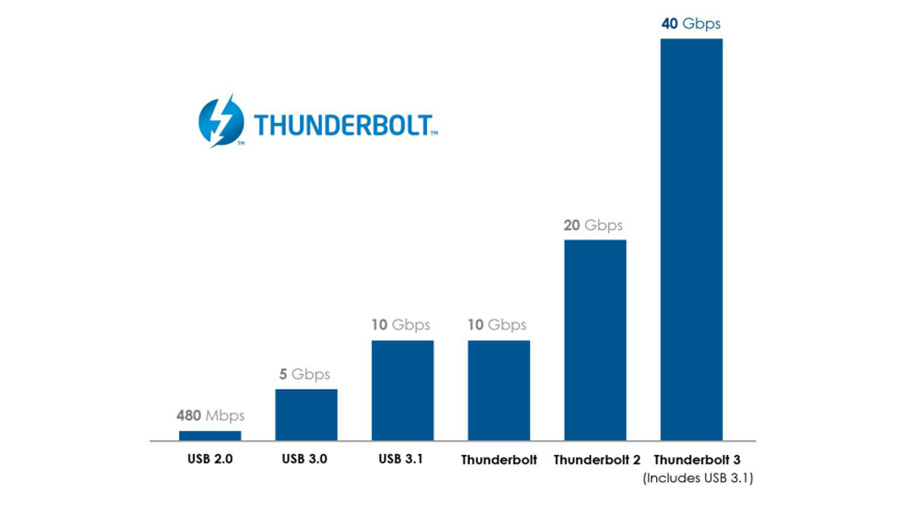
Reason #1: USB 2.0 Offers Enough Bandwidth For Most Setups
Transmitting digital audio data streams alone requires a relatively small amount of bandwidth… To calculate the bandwidth needed to transmit an audio file, you can use this formula: Sample Rate x Bit Depth x Number of Channels
This means to transmit a 24-bit 44.1kHz stereo audio file, you’ll theoretically need about 2 Mbps of bandwidth. Even if you up the sample rate to 192kHz, you’d still only need about 9 Mbps of bandwidth.
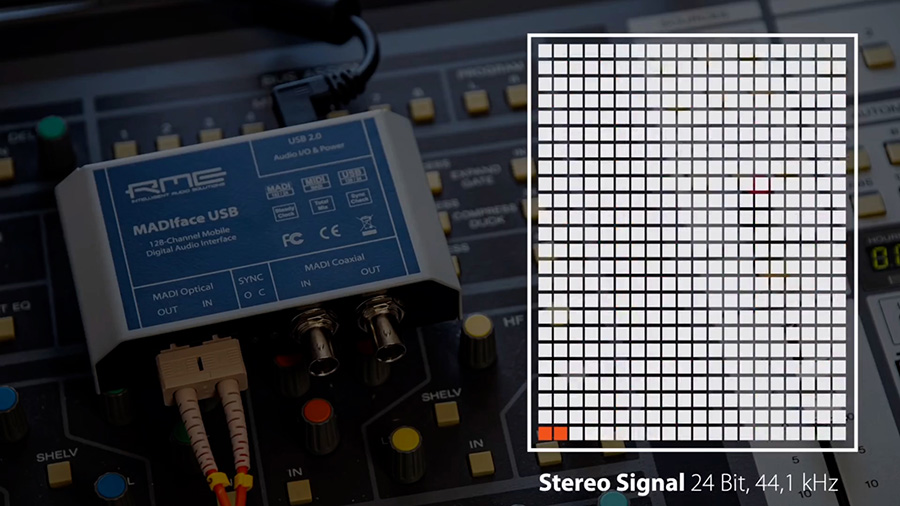
This would theoretically equate to about 240 stereo channels at 44.1kHz or 53 stereo channels at 192kHz over a USB 2.0 connection. Remember – USB 2.0 is rated for 480 Mbps.
The reason I’m emphasizing the word “theoretically” is because, along with the audio data itself, control data and other information needs to be transmitted. But even after factoring in this extra data, the number of channels possible with USB 2.0 far exceeds the physical IO of many audio interfaces.

2×2 audio interfaces like the popular Focusrite Scarlett 2i2 only require about 4 Mbps for 24-bit 48kHz audio data to and from each of the 2 inputs and 2 outputs. So, USB 2.0 is more than enough, even when adding the additional non-audio data.
But the RME Fireface UCX II, which is a 40-channel audio interface, only requires 46 Mbps at its maximum capacity, assuming a 48kHz sample rate and 24-bit depth.

The actual channel count that is achievable through USB or Thunderbolt connections varies greatly with the efficiency of the USB or Thunderbolt driver that is used. RME is known for creating custom drivers with world-class performance, offering up to 140 channels over USB 2.0 connections.
On the larger RME interface, the UFX+, they designed it with USB 3.0 and Thunderbolt to facilitate the 188-channel I/O count.
You may work on bigger projects with hundreds of channels going in and out of the interface simultaneously, but my work fits well within the limitations of USB 2.0, especially using the RME drivers, and that’s the first reason I’m sticking with USB.
Reason #2: Bandwidth Doesn’t Increase Data Travel Speed
Any digital audio system will add some level of latency or delay caused by signal transfers and processing. Round trip latency is the amount of time it takes for the signal from your microphone or instrument to go into your interface, through your computer, and out of your interface to your headphones or speakers.

There’s a common misconception surrounding USB, Thunderbolt, and latency. That is that many believe more bandwidth means faster data travel speed, when in reality the data travels at the same speed – you can just fit more channels within greater-bandwidth connections as we discussed in the previous section.
The classic analogy is to compare two highways with the same speed limit. Although one highway has more lanes than the other, the cars will travel at the same speed. Adding more lanes means more cars can travel within the same period of time, but each individual car still travels at the same speed limit.

So, for channel counts within the limitations of the given connection – whether USB 2.0, 3.0, or Thunderbolt – the latency you’ll experience is determined by more factors than just the connection type being used.
The processing speed of your computer will play a large role and the drivers will play an equal or greater role. Most drivers these days offer acceptable latency levels for recording and monitoring through a DAW, but some are much more efficient than others.
The problems with latency arise when attempting to process the signal while monitoring in real time. For example, you may want to listen to not only your vocal microphone while singing but also some reverb. There are a few ways to do this…
The first would be to load a reverb plugin within your DAW and route the audio into the DAW, through the reverb plugin, and out of the DAW through headphones. This is where the CPU speed and drivers play a significant role, because the lower the round trip latency can be, the more processing can be used before reaching an unacceptable level of latency. Again, RME’s drivers are incredibly fast in this regard.
The second method that you’ll find in some audio interfaces is the ability to process the audio within the interface itself, using a built-in processor. In these cases, input signals will be split into two paths – one to be recorded to the DAW and the other to be processed within the interface DSP for monitoring plugins with nearly zero latency.
RME offers functionality similar to this that allows you to monitor through EQs, compressors, and FX separate from the DAW plugins which keeps latency to a minimum while still providing a comfortable monitoring experience for the performer.
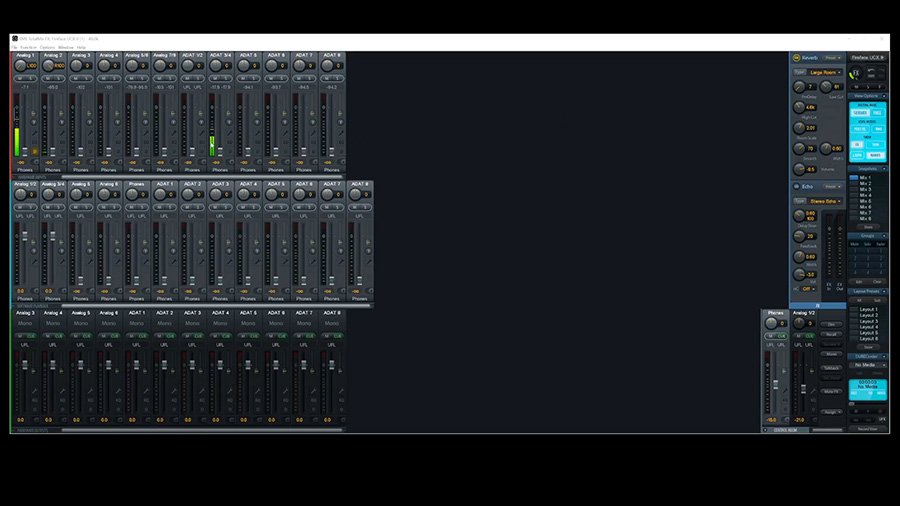
The main takeaway here – as it relates to this discussion – is that the connection type doesn’t affect latency as much as the processing speed of your computer, the monitoring method, and the efficiency of the audio interface driver.
The speed of this interface, paired with either my Slick Audio PC or my M1 Pro Macbook, has been more than capable of everything I’ve needed to do. And that’s the second reason I’ve decided to stick with USB.
Reason #3: USB Is More Widely Accepted & Cheaper
USB is an open standard that has been around for a very long time, while Thunderbolt is a proprietary standard, which inherently implies an additional cost to implement Thunderbolt.
Both USB and Thunderbolt have reached a level of maturity that makes me confident they will both be around for the foreseeable future, but USB is still currently much more widely supported.
If you plan to use a Thunderbolt audio interface, you’ll of course need to make sure your computer supports Thunderbolt. New Macs and Macbooks support Thunderbolt across the board, but it’s not as common on Windows computers. USB 2.0, on the other hand, is supported by pretty much any Mac or Windows computer on the market these days and USB 3.0 is also very common.
In my experience, USB is also more reliable. For example, setting up my Thunderbolt Apollo Twin interface on my Macbook was very simple, but to this day I experience issues when using it with my PC especially for programs outside of the DAW like video conferencing and streaming. Don’t get me wrong – it’s a great interface, but I want something that will be easy to set up and will work as it should every time. So I exclusively use USB interfaces with my Windows PC or anytime I’ll be using someone else’s computer.
The good thing about USB is that it is very reliable for both Mac and Windows. I can connect my RME interface to any machine, download the drivers, and it will work perfectly. Not only that, but it can also be set up to work in class-compliant mode with no drivers needed. The fact that I can take this interface anywhere and know that it will work is a big reason why I’m choosing to use a USB audio interface most of the time.
RME Audio Interfaces
If you’re shopping for a professional interface, I can strongly recommend the RME Babyface Pro FS and the Fireface UCX II. The features and reliability have blown me away and I want to thank RME for making this video possible.
