PreSonus just released Studio One 6 – a DAW made for musicians, audio engineers, and content creators. Thanks to Sweetwater, I was able to get early access to this software so that I could experiment with some of the new features.
I don’t have much experience with Studio One, but I’ve been very impressed with some of these updates and I hope this post provides a good overview of the features and workflow so you can decide if it’s a good fit for you.
Personalization & Templates
I think one of the main focuses of this release is to create a more personalized experience for each user and session. Studio One 6 makes that possible with a few features…
Smart Templates
When you create a new session, the first thing you’ll see is a list of Smart Templates that will set up your session, tracks, and windows in a way that is optimized for the project you’re working on.
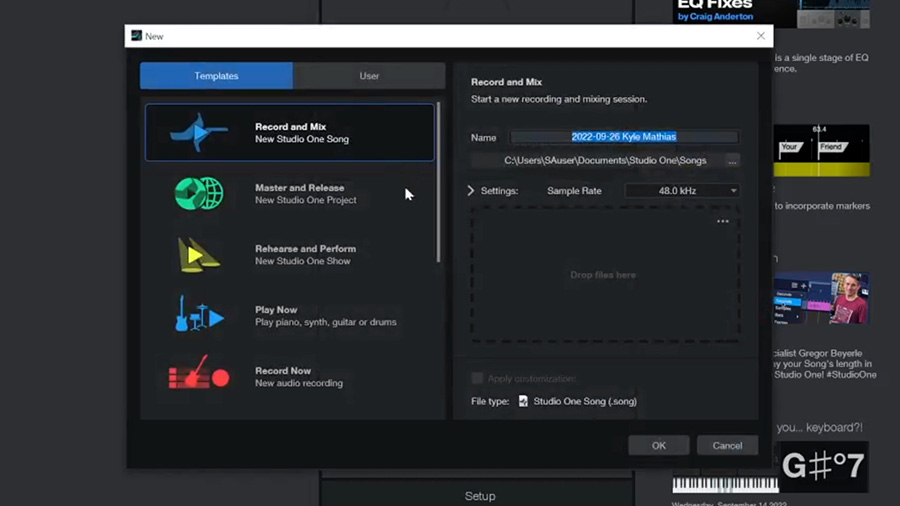
You’ll find a template for recording and mixing, mastering, rehearsing and performing live, capturing ideas with instruments, producing beats, and even creating podcasts and video content.
Each Smart Template has unique settings for that type of session and some even have a drop box where you can add stems or other files that you want in your session.
Customization Editor
Once you’re in a template, the workspace will be customized for the task at hand with the other features of the software hidden.
You can customize the features available at any time using the Customization Editor, which provides a quick way to hide and expose nearly every tool and function in the software to suit your needs in each session.
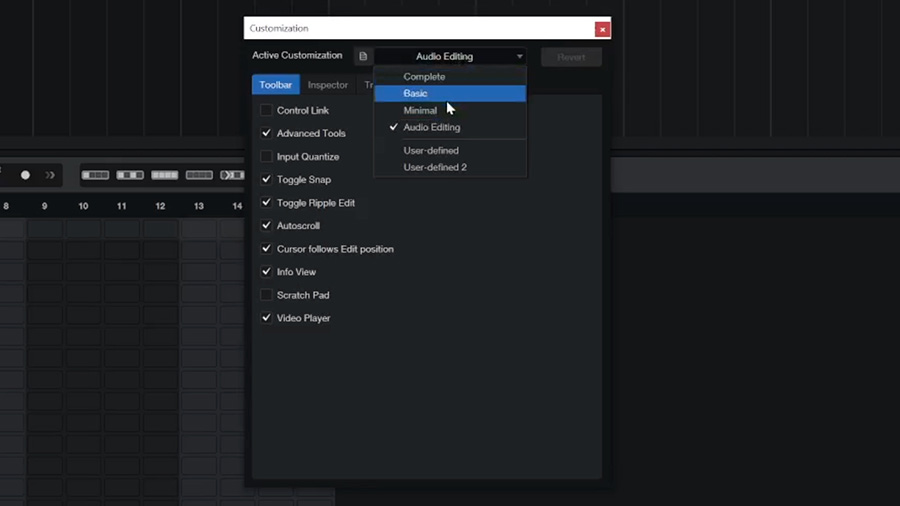
Track Presets
You can also quickly load track presets, which will save you from needing to rebuild the same signal flow for a track or group of tracks every session.
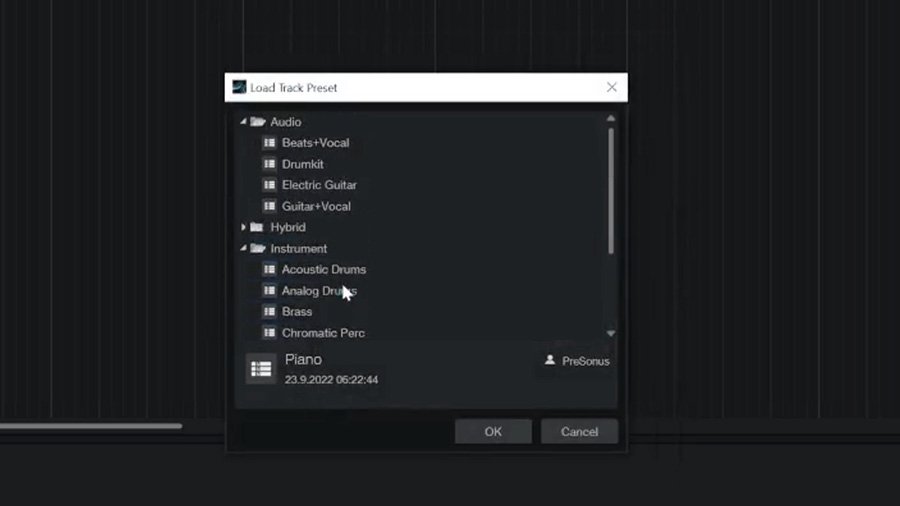
Updates For Musicians & Music Producers
Let’s say you want to sit down and start experimenting with some musical ideas on your instrument. You can choose the “Play Now” Smart Template, choose the instrument you want to record and a session will load with the essential tracks, virtual instruments, or plugins already configured.
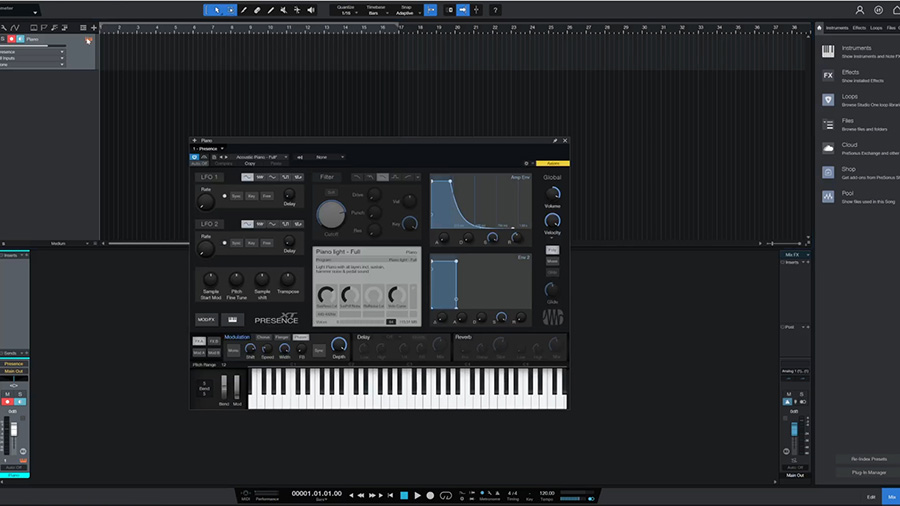
Lyrics Global Track
One new feature that musicians and songwriters will appreciate is Lyrics integration.
This is useful for composition in the Score Editor, and it’s also helpful to quickly navigate through different sections of the song based on the Global Lyrics Track at the top of the timeline. If you perform or rehearse live, you can even transfer the lyrics to the Show Page for reference.
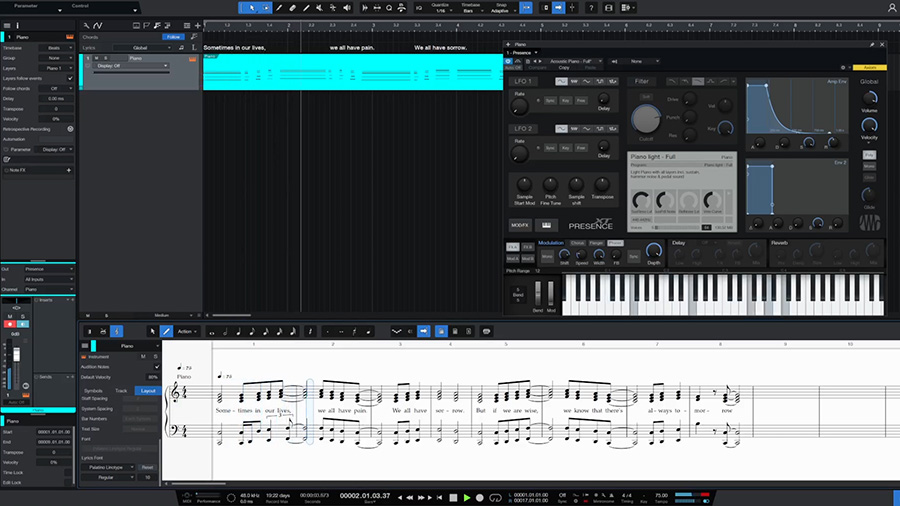
Performance Mode
I’ve been really impressed by the live performance features built into Studio One.
You can organize a full setlist of songs, including backing track and patch changes that can be set programmatically or controlled on the fly – either with the Show Page in the DAW or even with the remote iPad app.
Using these tools, you could orchestrate a full show in your DAW to accompany you on guitar, keys, or vocals while maintaining the ability to improvise and change things up in realtime.

Updates For Podcasters & Content Creators
This release also includes some big upgrades for podcasters and content creators.
Let’s open up the Create Content Smart Template – and we’ll see that it creates a Music and FX track as well as a couple of voiceover tracks.
You can simply connect your mics and start using the preloaded channel strips with the basic audio plugins already loaded for either live streaming or recording a podcast.
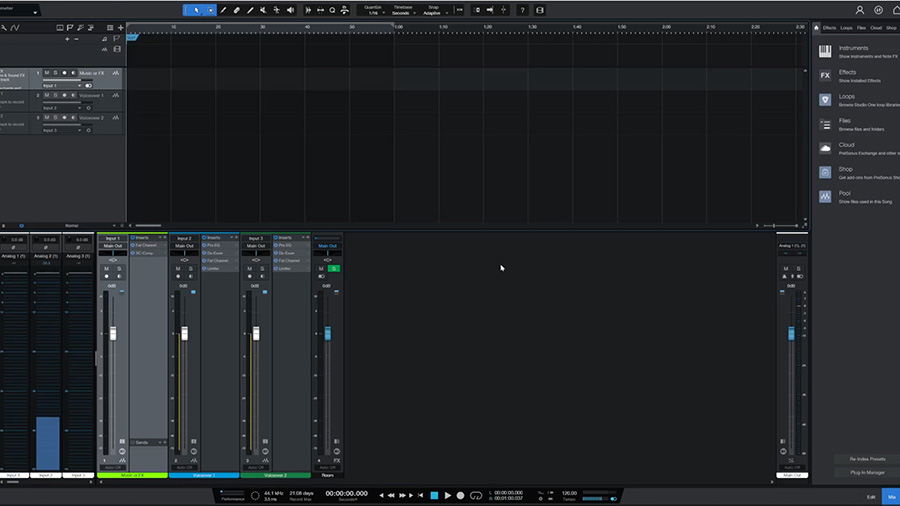
Global Video Track & Video Editing
One of the biggest updates is the new Global Video Track, where you can drag-and-drop video files and expose the audio sub track for referencing and processing.
Studio One 6 gives content creators the basic video editing functionality they need while maintaining the powerful audio-focused features of a full DAW.
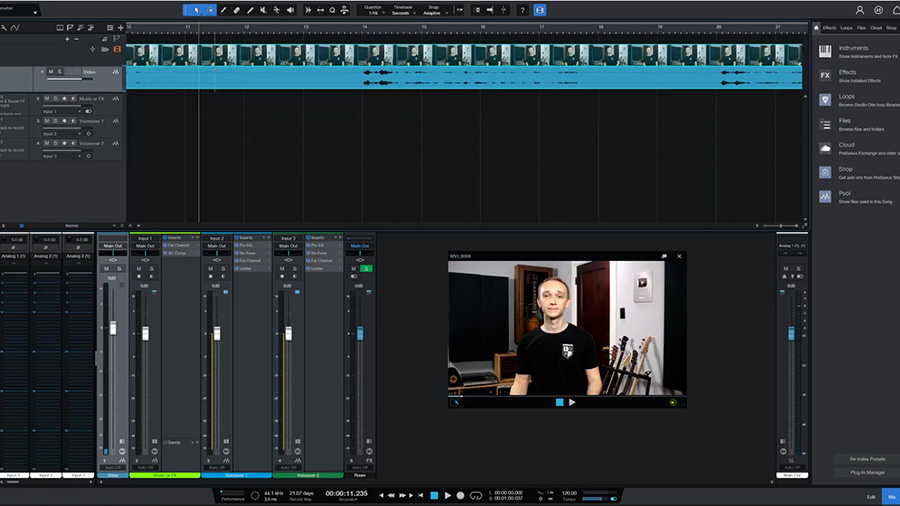
User Interface Updates
The general look and feel of Studio One has changed a bit with this upgrade, too. There are a few cool features that improve the workflow for audio recording, mixing and mastering.
Channel Overview
The first feature that I noticed is the channel overview window, which can be placed wherever you want it – even on a separate display. This pane shows a consolidated view of the selected channel, including input controls, inserts, sends, and Cue Mix sends.
For me, this makes the DAW feel more like a digital console where things are more easily accessible, making for a faster workflow.
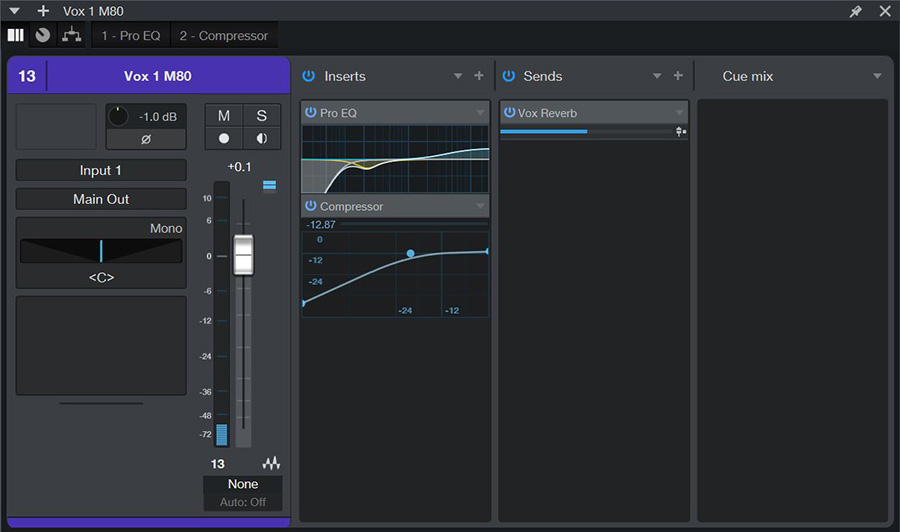
Flip to Fader
Another workflow feature that’s been added is the Flip to Fader mode, which allows you to control any send level using the channel faders.
This is awesome for quickly whipping up submixes or headphone mixes to various destinations and, again, contributes to the more console-like workflow.
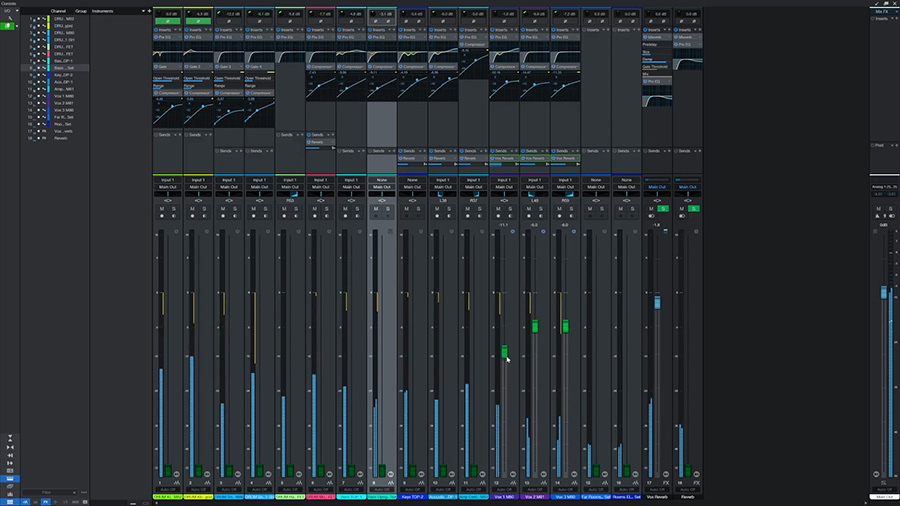
Songs, Projects, & Mastering
If you’re like me and you’re just starting to learn about Studio One, you should definitely know about the full project workflow that is built into this software.
I like the fact that this one piece of software can support you throughout the various phases of your project from gathering ideas, to recording and mixing, to mastering.
It’s all treated as a single project, too. So you aren’t restricted to a linear workflow… Let me give you an example of what I mean here.
Let’s say you’ve arranged, recorded and mixed your song and you’re in the mastering phase. But you’ve just noticed a mistake in your mix that will require you to rework some things in the multitrack session rather than fixing the mistakes in the mastering panel.
You can simply go back to the song tab in that project and change the mix for that song. Then you can update the master mixdown without the need to bounce between various folders and sessions.
